Hide Payment Methods at Checkout
Welcome to the comprehensive guide on how to use KlinKode PayRules for Shopify. This guide provides step-by-step instructions to help you seamlessly integrate and utilize PayRules in your Shopify store, enabling you to hide specific payment methods under various conditions to optimize your checkout process.
If you prefer video tutorials over text, feel free to skip this post and watch the video below. If not, please continue reading.
Getting Started
Before diving into the specifics, ensure you have installed the KlinKode PayRules app from the Shopify app store and have it activated for your store.
Navigate to Hide Rules
Start by accessing the “Hide Rules” section within the KlinKode PayRules app dashboard. This is where you’ll manage all your rules for hiding payment methods.
Add a New Rule
- Rule Name: Click on the “Add a new rule” button. Enter a name for your rule in the “Rule Name” field to help you identify it later, such as “Hide Cash on Delivery for International Orders”.
- Payment Method: Under the “Payment Method” section, select from the provided list of payment methods you wish to hide. Available options include Cash on Delivery (COD), Shopify Payments, Stripe, Amazon Pay, Money Order, Bank Deposit, and PayPal.
- Additional Payment Methods: If your desired payment method isn’t listed, add it manually in the “Additional payment methods” field, separating each method with a comma.
Set Cart Total & Quantity Conditions
Specify conditions based on the cart’s total value and quantity:
- Cart Total: Enter minimum and maximum values. Payment methods will be hidden if the cart’s total falls within this range.
- Cart Quantity: Define minimum and maximum product quantities for the rule to apply.
Collections & Products
Select specific collections or products to which the rule applies:
- Collections: Choose from listed collections like the Home page, Automated Collection, or specific themed collections.
- Products: Select individual products from the provided list that should trigger the rule.
Countries & Postal Codes
- Countries: Specify countries for which the rule will be active. You can select multiple countries from the extensive list provided.
- Postal/Zip Codes: Enter specific postal or zip codes separated by commas where the rule should apply.
Customer Conditions
Define conditions based on customer details:
- Customer Registration Status: Choose to hide payment methods based on whether the customer is registered or not.
- Customer Tags: Enter tags separated by commas. The rule applies only to customers with these tags.
- Total Spent: Set a minimum amount that a customer should have spent for the rule to be active.
Saving Your Rule
Once all conditions are set according to your requirements, click “Save” to activate the rule. You can create multiple rules based on different conditions to fine-tune how payment methods are displayed during checkout.
Testing and Adjustments
After setting up your rules, conduct tests by simulating transactions that meet the specific conditions to ensure that the appropriate payment methods are hidden as intended. Adjust your rules as necessary based on your testing outcomes.
Support
If you encounter any issues or have questions, our dedicated support team is here to help. Reach out to us via Email, WhatsApp, or Facebook for assistance.
KlinKode PayRules is designed to offer flexibility and control over your Shopify store’s checkout process, enhancing the shopping experience for your customers. Thank you for choosing KlinKode PayRules. Happy selling!


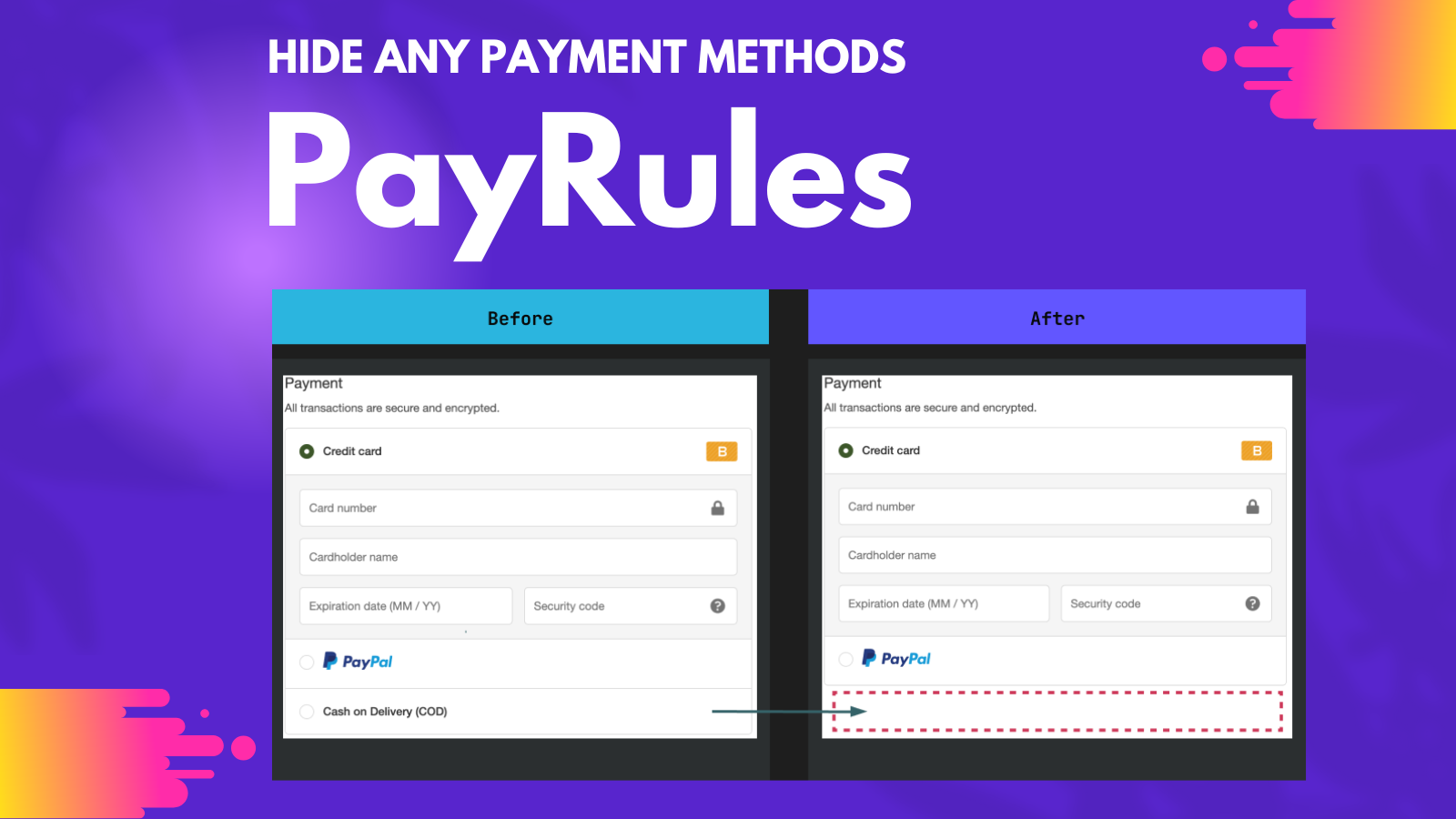
 Join Our Free Shopify Support Group
Join Our Free Shopify Support Group