How to Remove PayPal Express Checkout Button in Shopify (2024)
Table of Contents
PayPal Express Checkout has long been a popular choice for many Shopify store owners due to its ease of use and widespread customer trust. However, there are several reasons why you might want to remove PayPal Express Checkout from your Shopify store. This comprehensive guide will take you through the process of disabling PayPal Express Checkout, discuss the pros and cons, and explore alternative payment gateways.
Why Remove PayPal Express Checkout?
Hiding PayPal Express Checkout from Shopify can seem like a daunting task, but it’s often necessary for various reasons.
Avoid Customer Confusion
Shopify places the PayPal express checkout button at the top of the checkout page which can lead customers to mistakenly believe that PayPal is the only payment option available. If customers do not use PayPal, they may become frustrated and abandon the checkout process, under the impression that no other payment methods are accepted. This misperception can drastically reduce your store’s conversion rates.
Improve Checkout Flow
A clutter-free checkout process reduces distractions and leads to a smoother experience for your customers.
Encourage Alternative Payment Methods
Promote other payment options that may be more beneficial for your business, such as credit card payments or other gateways with lower transaction fees.
Customization
Maintain a consistent brand experience by having control over the payment options displayed during checkout.
What is PayPal Express Checkout Button in Shopify?
The PayPal Express Checkout button allows customers to quickly pay using their PayPal account. It’s prominently displayed during the checkout process, offering a shortcut to a fast, secure payment method.

Pros
- Speed: Allows for quick transactions.
- Security: PayPal is a trusted payment gateway with robust security features.
- Convenience: Many customers already have PayPal accounts and prefer using them.
Cons
- Distractions: Can disrupt the checkout flow.
- Additional Fees: PayPal transaction fees may be higher compared to other methods.
- Limited Control: Less customization over the checkout experience.
3 Methods to Hide PayPal Express Checkout Button
1. Shopify’s Native Settings
Shopify does not provide a direct option to disable the PayPal express checkout button, but you can deactivate PayPal as a payment provider:
Step-by-Step Guide with Native Settings:
- Access Shopify Admin Panel:
- Log in to your Shopify admin panel.
- Navigate to Payment Settings:
- Click on ‘Settings’ and then ‘Payments.’
- Deactivate PayPal:
- In the PayPal section, click on ‘Deactivate.’
This method effectively removes the PayPal button but also disables PayPal as a payment option entirely. So you might not want to follow this method and don’t worry, continue reading. We covered more methods to remove PayPal express checkout below.
2. Custom Coding
For those comfortable with coding, you can remove PayPal express checkout button using custom code. This allows you to disable the button without deactivating PayPal as a payment method.
Step-by-Step Guide with Custom Coding:
- Access Theme Editor:
- Go to Online Store > Themes > Actions > Edit Code.
- Locate the Appropriate File:
- In the Layout folder, find `theme.liquid` file.
- Add Custom CSS:
- Add the following CSS to hide the PayPal express checkout:
<style>
.additional-checkout-buttons, .shopify-payment-button, .dynamic-cart-btns, #dynamic-checkout-cart {
display: none !important;
}
</style>But the main problem with this method is that it will remove the PayPal express only from your product or cart page. Since Shopify doesn’t allow to edit the checkout page directly anymore, it will not hide the PayPal express checkout button from the checkout page.
3. Using PayRules App
The PayRules: Hide Payment Methods app offers a simple and flexible solution to hide the PayPal Express Checkout button from the checkout page with a single click.
Step-by-Step Guide with PayRules App:
- Install the PayRules App:
- Install the PayRules app from Shopify App store.
- Navigate to All Rules:
- Open the app and go to the “All rules” page.
- Create a New Rule:
- Click on “Add a new rule” and enable the “Hide” toggle from PayPal Express Checkout option.
- Create the Rule:
- Click on the “Create rule” button, and the PayPal Express Checkout button will be hidden from your checkout page.

Conclusion
Removing the PayPal Express Checkout button can significantly enhance your customers’ checkout experience and align payment options with your business strategy. The PayRules app offers an efficient way to manage and hide the PayPal button based on your specific needs.
Feel Free to Contact Us
If you have any questions or need assistance related to you Shopify store, use our contact page to share your concerns today!