- January 30, 2024
- by Shahriar Kabir
How to Create a Members-Only Store on Shopify: Restrict Specific Products or Pages
Ever thought about making your Shopify store a bit more exclusive? How about a special section just for your registered customers, offering them unique products and deals? This guide will show you how to tweak the Dawn theme to do just that. And don’t worry, even though I’m focusing on Dawn, you can use these tricks on most Shopify themes.
If you prefer video tutorials over text, feel free to skip this post and watch the video below. If not, please continue reading.
Objective
Our goal is to hide the buy button for specific products tagged with “Restricted” from users who are not logged in. This tutorial focuses on hiding only the buy buttons, but you can extend the logic to hide other product details like images, titles, and descriptions by editing different Liquid files.
Step 1: Finding the Right File
We’ll be working in the buy-buttons.liquid file, which is under the Snippets folder of your Shopify theme.
Step 2: Understand the Code Structure
This file is responsible for rendering the product buy buttons like add to cart button.
Step 3: Add a Tag Check Logic
We start by determining if the product is tagged with “Restricted”. This is done by iterating over each tag in the product’s tag list. If we find the “Restricted” tag, we set the is_restricted variable to true.
{% assign is_restricted = false %}
{% for tag in product.tags %}
{% if tag == 'Restricted' %}
{% assign is_restricted = true %}
{% break %}
{% endif %}
{% endfor %}Step 4: Conditional Rendering
Next, we use an if-else condition to check two things: if the product is restricted and if the customer is not logged in (customer == nil). If both conditions are true, we display a message prompting the user to log in, else we display buy buttons.
{% if is_restricted and customer == nil %}
<p>You must be logged in to view the buy buttons.</p>
<a href="/account/login">Log In</a> | <a href="/account/register">Create Account</a>
{% else %}
<!-- Product buy buttons code here -->
{% endif %}Step 5: Testing
Once you’ve got all this set up, give it a thorough test. Try it out with both tagged and untagged products, and with both logged-in and logged-out states.
Extending the Logic
With the steps given above, you can customize your contact form with additional fields to beef up your site functionality and its user experience. RemembWhile we’ve focused on hiding the buy button here, you can use the same logic to hide other parts of the product page. Depending on your needs, you might even want to hide everything from non-logged-in visitors. For this, you’d use similar conditions in other Liquid files like main-product.liquid or card-product.liquidwhich might be in other folders of your theme.
Wrapping Up
So, there you have it! These steps will help you craft a unique members-only shopping experience in your Shopify store using the Dawn theme. It’s all about making your customers feel special while keeping the shopping experience smooth for everyone. Just remember to pay attention to the details and make sure everything fits nicely with your store’s overall look and feel.
Have you tried this customization? How did it work for your store? Let us know in the comments below!


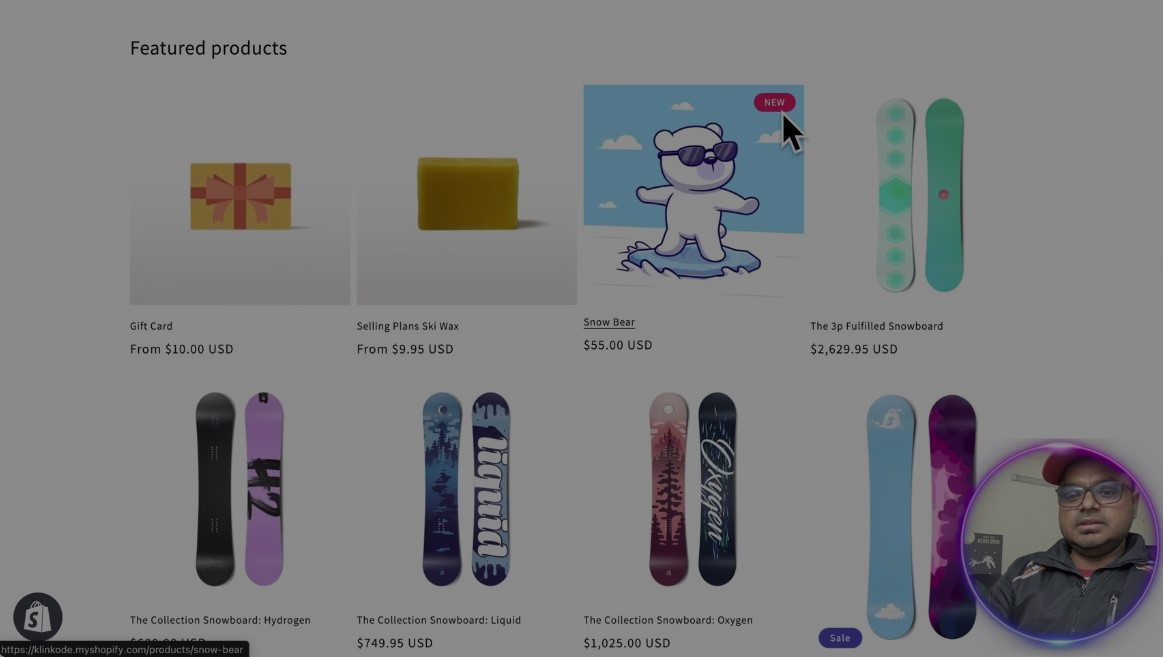
 Join Our Free Shopify Support Group
Join Our Free Shopify Support Group
Comments (4)
Martijn
March 18, 2024 - 5:54 pmDear Shahriar,
After seeing your blog on How to Create a Members-Only Store on Shopify: Restrict Specific Products or Pages.
Do we have the desire for some code?
Our goal is to hide the buy button for specific products tagged “Membersonly” from users who are not members of der Champagne Club. Besides wanting to hide the buy button we would also like to hide or rather blur the price.
See diagram image https://bubblebistrot.com/collections/members-only
Shahriar Kabir
May 5, 2024 - 7:28 pmI believe you already hired us for the customization of your Shopify Plus store.
Anne
September 7, 2024 - 12:13 pmHello,
How would that logic work to hide a page and not a product?
Thanks,
Anne
Shahriar Kabir
September 26, 2024 - 1:06 pmThe same logic applies here. You can simply use the page ID instead of the product tag to create a membership-only page.