- January 14, 2024
- by Shahriar Kabir
Shopify Dawn Theme Cart Customization Options – Side Drawer Cart or Redirect to Cart Page
Shopify’s Dawn theme is a versatile and adaptive theme suitable for stores of any size. Its minimal setup steps, device-friendly design, and powerful visual storytelling options make it a top choice for entrepreneurs looking to enhance their online store’s functionality and aesthetic appeal. In this blog post, we’ll explore how to customize the cart settings in the Dawn theme, specifically focusing on enabling a drawer cart or redirecting to the cart page from a popup notification after an “Add to Cart” button click.
Understanding Dawn’s Customization Features
The Dawn theme allows for a wide range of customization options without the need to edit code. Sections and blocks offer flexibility in arranging store content, ensuring that your online store resonates with your brand and product offerings. Among these customization features is the ability to modify how the cart functions and displays to customers.
If you prefer video tutorials over text, feel free to skip this post and watch the video below. If not, please continue reading.
Customizing the Cart Settings in Dawn
Here are the steps to change the cart settings in the Shopify Dawn theme:
Accessing Theme Settings: First, log in to your Shopify admin panel. Go to ‘Online Store’ > ‘Themes’.
Selecting the Dawn Theme for Customization: Find the Dawn theme and click ‘Customize’ next to it.
Navigating to Cart Settings: Once in the customization dashboard, click on ‘Theme settings’. Look for the option related to cart settings.
Choosing the Cart Type: You will find different cart type options, such as a popup notification (which is the default setting), a sidebar drawer cart, and a direct redirect to the cart page.
- Drawer Cart: Select ‘Drawer’ to enable a sidebar drawer cart. This option is useful for customers who prefer a cart that’s easily accessible from any page without leaving the current page.
- Cart Page Redirect: Choose ‘Page’ to enable a redirect to the cart page. This option is straightforward and takes customers directly to their cart for review and checkout.
Saving Changes: After making your selection, don’t forget to click ‘Save’ to apply the changes.
Why Customize Your Cart Settings?
Customizing your cart settings can significantly enhance the shopping experience on your Shopify store. Here are a few benefits:
- Improved User Experience: Choosing the right cart type can make navigation smoother and more intuitive for your customers.
- Enhanced Shopping Flow: A well-thought-out cart experience can streamline the shopping process, potentially reducing cart abandonment rates.
- Brand Consistency: Customizing the cart to match your store’s aesthetic and functional needs reinforces your brand identity.
Conclusion
Customizing the cart settings in the Shopify Dawn theme is a straightforward process that can have a substantial impact on your store’s user experience. Whether you prefer a drawer cart for a more integrated shopping experience or a direct cart page redirect for simplicity, the Dawn theme provides the flexibility to tailor these features to your business needs. Embrace these customization options to optimize your store’s functionality and align it with your brand’s unique style and operational preferences.
Remember, a well-organized and customer-friendly cart can be a key differentiator in the competitive world of e-commerce. Explore these settings in the Dawn theme to find what works best for your Shopify store.
Have you tried this customization? How did it work for your store? Let us know in the comments below!


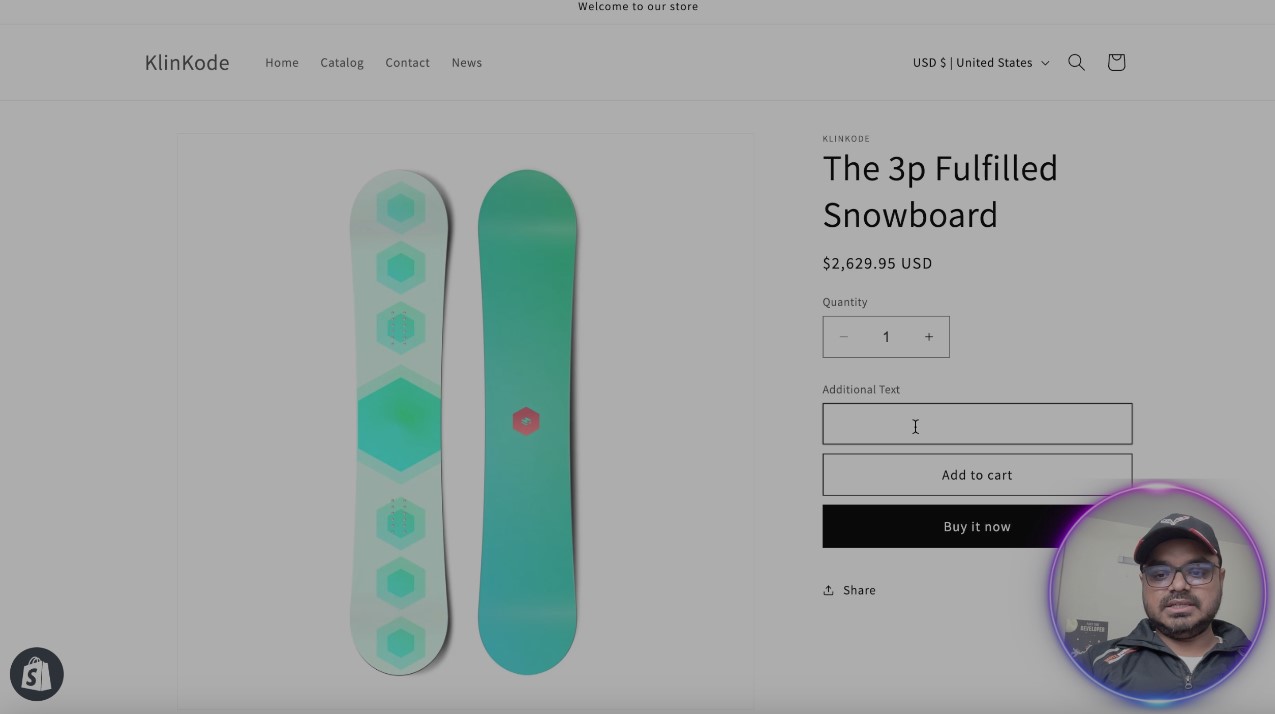
 Join Our Free Shopify Support Group
Join Our Free Shopify Support Group